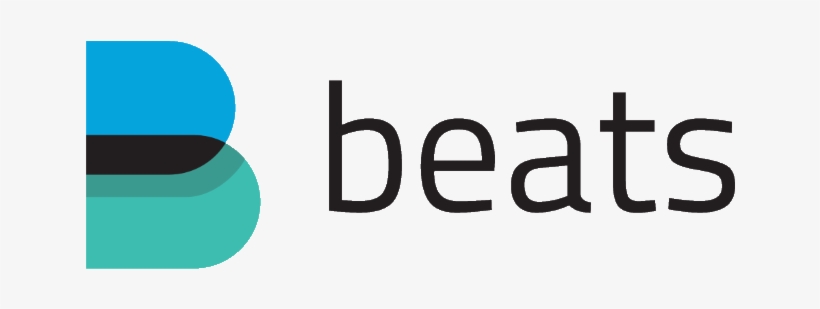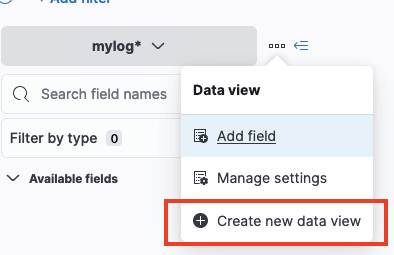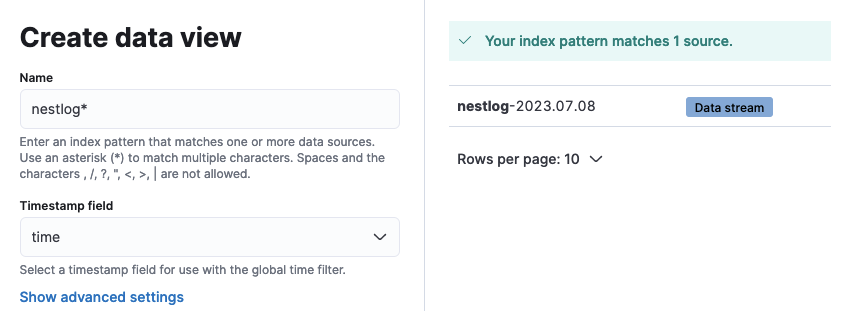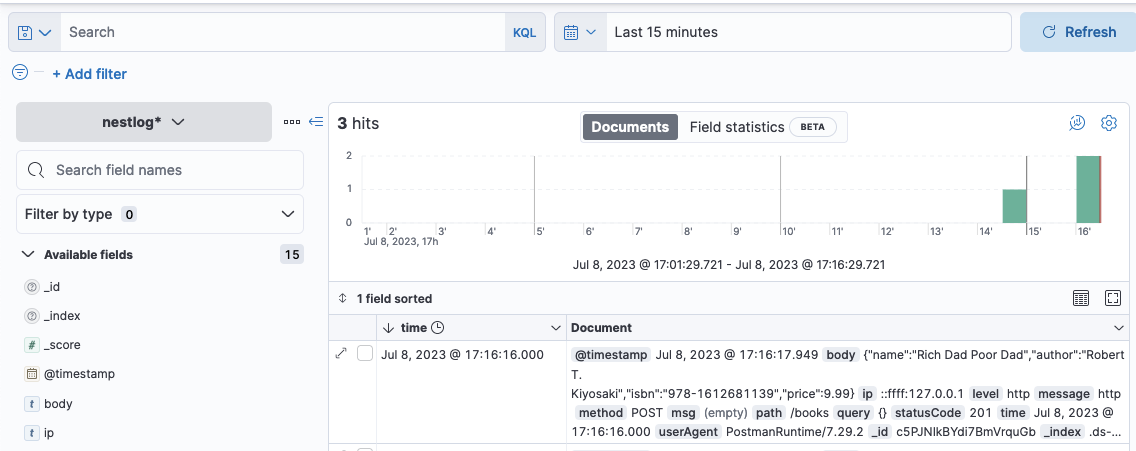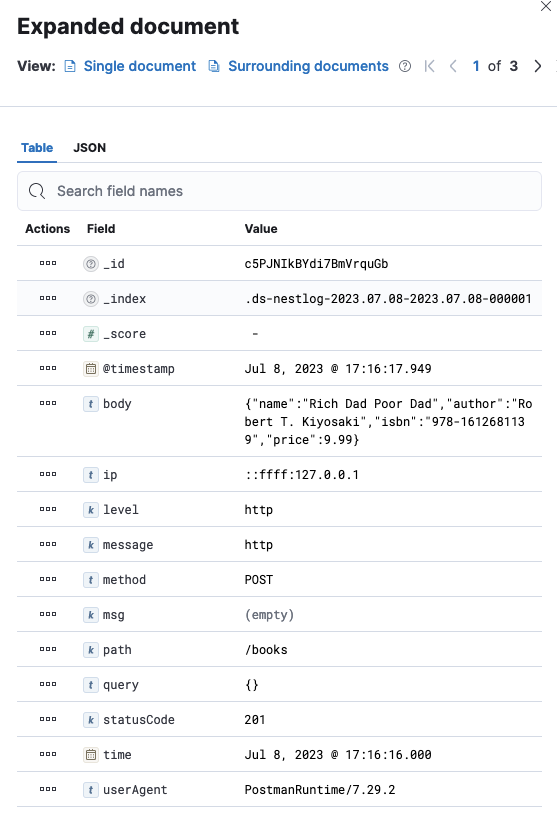我們在開發與維護網站的時候,有時可能會有一些原因需要查詢 log,而紀錄 log 的解決方案有很多,例如:Cloudwatch、DataDog… 等都蠻常見的,如果是自架的方案最常見的就是 ELK 了 (ElasticSearch + LogStash + Kibana) ,其使用了 Elastic Search 強大的資料量處理能力以及搜尋功能,並且有高可擴充性以及可客製化的優點而受到大家青睞,本篇將教學如何直接使用 FileBeat 把資料送進 ElasticSearch 而不需要經過 LogStash
相關連結
Elastic Search 官方網站:https://www.elastic.co/
Filebeat 官方網站:https://www.elastic.co/beats/filebeat
在程式中將 request 以 json 格式紀錄下來
最一開始的步驟是我們需要把想要的 log 存下來
這邊使用 NodeJS 以及紀錄 API access log 做範例
如果是其他程式語言或是其他框架
則依據自己需求進行實作
可以直接跳到後面的 filebeat 設定
設定將 request 記下來的 middleware
首先安裝 nest-winston 與 winston
npm install --save nest-winston winston
在 app.modules.ts 中載入 WinstonModule
import * as winston from 'winston';
import { WinstonModule } from 'nest-winston';
@Module({
imports: [
WinstonModule.forRoot({
transports: [
new winston.transports.File({
filename: 'logs/http.log',
level: 'http',
}),
],
}),
],
})
接著建立一個 global middleware 把所有的 request 寫入至檔案 logs/http.log 中
import { Inject, Injectable, NestMiddleware } from '@nestjs/common';
import { Request, Response, NextFunction } from 'express';
import { WINSTON_MODULE_PROVIDER } from 'nest-winston';
import { Logger } from 'winston';
import * as moment from 'moment-timezone';
@Injectable()
export class RequestLoggerMiddleware implements NestMiddleware {
constructor(
@Inject(WINSTON_MODULE_PROVIDER) private readonly logger: Logger,
) {}
use(request: Request, response: Response, next: NextFunction): void {
const { ip, method, path, body, query } = request;
const userAgent = request.get('user-agent') || '';
const time = moment().format();
response.on('close', () => {
const { statusCode } = response;
this.logger.http('http', {
ip,
userAgent,
method,
path,
query: JSON.stringify(query),
body: JSON.stringify(body),
statusCode,
time,
});
});
next();
}
}
export class AppModule {
configure(consumer: MiddlewareConsumer) {
consumer
.apply(RequestLoggerMiddleware)
.forRoutes({ path: '*', method: RequestMethod.ALL });
}
}
此時將伺服器啟動,如果成功設定後會看到 http.log 中有我們的 request
使用 filebeat 將 log 送進 elastic search
我們已經成功將 log 寫進檔案中了
接下來我們要將寫進檔案內的資料送進 elastic search 中
首先要先設定 filebeat.yml
(這邊只寫我們用到的,詳細可以參考官方文件)
nestjs-filebeat.yml 內容:
- filebeat.inputs:設定檔案的位置與格式
- processors:資料處理,因為 filebeat 本身會送其他資訊給 elastic search,所以我們使用 drop_fields 把沒有需要用到的欄位去掉
- output.elasticsearch:資料輸出到 elastic search 的設定,包括帳號密碼以及建立的 index 名稱
- setup.template.*:我們設定自定義 ElasticSearch 的欄位所要用的 template 格式,如果沒有自定義,elastic search 會使用內建的 template
# 設定 log 檔案位置
filebeat.inputs:
- type: log
enabled: true
codec: json
json.message_key: msg
json.keys_under_root: true
paths:
- /path/to/logs/http.log
tail_files: true
# 資料處理,將不需要的內建欄位去掉
processors:
- drop_fields:
fields:
- input
- ecs
- log.offset
- agent.type
- agent.id
- ecs.version
- log.file.path
- agent.ephemeral_id
- agent.version
- agent.name
- agent.hostname
- host.name
# 指定輸出至 elastic search 的特定 index
output.elasticsearch:
hosts: ["http://localhost:9205"]
username: "elastic"
password: "********"
index: "nestlog-%{+yyyy.MM.dd}"
template.enabled: true
setup.template.name: "nestlog"
setup.template.fields: "nestjs-fields.yml"
setup.template.pattern: "nestlog-*"
setup.template.overwrite: false
setup.ilm.enabled: false
nestjs-fields.yml 內容:
要注意的地方:
- 資料格式: 假如設定的格式與實際打給 elasticsearch 的不同,此 log 會被直接完整的丟掉,不會進 elastic search
- 分詞器 (analyzer):如果沒有設定分詞器,預設會建立不使用分詞器
(norms: false) - default_field:預設為 false,如果沒有設定為 true,使用 simple_query_string 會搜尋不到
- key: nestlog
title: nestlog
fields:
- name: statusCode
type: keyword
required: false
description: >
Comment made by the user.
default_field: true
- name: ip
type: text
required: false
analyzer: simple
default_field: true
- name: userAgent
type: text
required: false
analyzer: simple
default_field: true
- name: method
type: text
required: false
analyzer: simple
default_field: true
- name: url
type: text
required: false
analyzer: simple
default_field: true
- name: query
type: text
required: false
analyzer: simple
default_field: true
- name: body
type: text
required: false
analyzer: simple
default_field: true
ignore_above: 30000
- name: time
type: date
required: false
default_field: true
啟動
注意:以上面的範例來說,filebeat 會在啟動的時候檢查是否有 nestlog 這個 template,兩種情況:
- 如果已經存在,則不會蓋過
- 尚未存在,使用 nestjs-filebeat.yml 裡面的設定蓋過
./filebeat -c nestjs-filebeat.yml -e
到 kibana 上查看 Log
開啟 kibana 的網頁
到 Discover 頁面上找到「Create new data view」
輸入要篩選的 pattern,例如我們在 filebeat.yaml 中
output.elasticsearch.index 的格式為 nestlog-%{+yyyy.MM.dd}
那我們就將 Name 設定為 nestlog-*
而 timestamp field 的部分,因為我們 log 中時間的欄位為 time,則選擇我們選擇 time
建立後就能看到我們的 request log 了